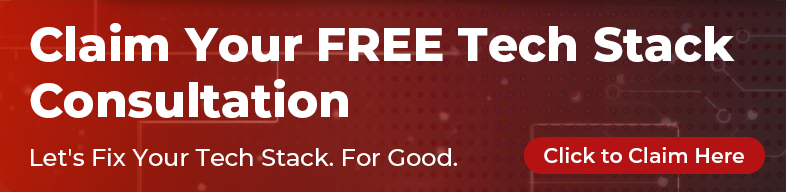Being a remote team, here at reInteractive, we rely heavily on collaboration software that facilitates our daily work. We’ve tested various chat platforms before deciding to go with Flowdock and we are constantly trying to find better solutions to host our audio call and screen share sessions within the team and with clients. After Skype’s recent quality issues with large, 17-18 person group calls we’ve started using GoToMeeting Pro for our weekly calls.
As a UX consultant, I’m wired to think about improvements in all the software that I use. After having used it for about 6 months at least once a week, I decided to write this post about my biggest pet peeves regarding GoToMeeting Pro and how I would go about fixing them. I will focus on the latest Pro desktop version’s (Suite v.6.1.2) user experience and disregard any quality issues.
The Tiny Chat Window, and the Inability to Resize It
This is probably the biggest issue I have with the software. When in a group call, we are often muted when a colleague is presenting. Having 17 people interrupt the presenter via voice is not an option, but having a way to still comment on the screens shown/issues discussed is great! This is why it’s very frustrating to not be able to make the chat space bigger. Also, for larger blocks of text, or links, the chat line doesn’t wrap, resulting in a horizontal scrollbar. It would be a much better use of screen real estate to have the participants and the chat combined in a 2-column layout, for instance.

The Tiny Participant’s Window and the Inability to Resize It
This is similarly very frustrating, especially to hosts who would like to be able to do a quick headcount of who is in the meeting and who is yet to arrive. We spend at least a minute every meeting figuring out who’s there. Being able to make the participants area larger would mean a lot less scrolling and less time wasted. It would also be quite great if you could break away the participants panel and ‘float’ it wherever you’d like on the screen. Some might argue that ‘floating’ window parts is a way to get them lost - to me, it seems useful to be able to move them to my 2nd monitor for instance.

General Clutter and Confusing Signage Around mMute/un-mute Options
Especially while in host mode, I find the multiple microphone, screen share and play/pause icons very confusing. Part of the problem is that the ‘collapsed’ and the expanded icons are both showing at the same time, but it’s not just that. Countless times I’ve clicked on the “Audio” panel’s microphone icon hoping to mute myself, but that seems to be a system setting about which device to use. Having the large “MUTED” text next to the microphone icon suggests that it’s where you go when you’d like to un-mute yourself. Unfortunately this isn’t the case, often resulting in participants having to search for a few seconds before being able to mute/un-mute themselves. I also dislike how as soon as I’m muted by an organiser I cannot toggle my microphone on/off anymore. It will just remember the setting it was previously on. If I managed to mute myself before the organiser muted me, it’s all good. But if I haven’t, and let’s say my phone rings while the organiser removes the mute all option, everyone in the conference will hear my phone’s tune.

People Can See You - They Still Can!
While I understand the need for your large image to be out of the way when you’re presenting, having the “x” on the webcam pop-up box simply hide your image is extremely counter-intuitive. Having a “People can still see you!” message warning you to not do anything inappropriate is fine, but in my opinion, not quite enough. That same message could be directing you to the ‘turn off webcam’ link straight away. Also, once you’ve “hidden” your camera, you need to find your way into the webcam pull-down menu and then “Webcams” to set it to visible again. The ability to quickly toggle your display image on/off is an essential feature of a meeting software so I believe this should definitely be a lot easier to manage.


When Closing the Software, it Re-opens to Show you a Popup
It is probably acceptable to new users to be prompted to register for their own free trial and give feedback to GoToMeeting. Once. For regular users, it gets annoying quickly to exit a program and have it re-launch only to ask you for feedback and to market to you. I would definitely consider getting rid of that pop-up screen and think of more user-friendly ways to market to my audience instead.

When Trying to Host a Meeting or Log in, There is no Way to Reset your Password
This is what the suite’s login box looks like. When you click ‘meet now’, you get prompted to enter your details. Once you hit enter, it authenticates you but then, if your user/pass combination is incorrect, you get a message saying authentication failed. Rinse and repeat, you need to do this over-and-over until you either get your password right or realise that you need to go to their online platform to change it. There aren’t any hints or links pointing you there.

When Recording a Meeting, you Cannot Save the Chat Logs
The built-in ability to record a meeting with screenshare/video is extremely useful and it’s probably one of the major distinguishing features this particular app has over many similar ones. Unfortunately, however, it isn’t able to record the chat logs along with the screen share (or at least I haven’t been able to find the right setting to do so) resulting in information missed. As mentioned in the previous point, we often comment on the presenter’s information via text chat and it would be nice to be able to capture it as a whole for later viewing.
While I really like the quality of the calls and certain features the program offers, I believe that redesigning this interface is long overdue. Using every icon once only and trying to de-clutter and simplify the ‘control panel’ of the chat would be extremely helpful to customers. Hiding the “collapsed” version when the panel is expanded would also help with this, and adding other little tweaks such as the ability to break away sections of the control area and pin them to float on top of other windows would really enhance the whole experience. I realise there is a strong base of daily users who probably have learned the ways, but I don’t think a meeting software should make you think and remember information as much as this one does.
Of course, the list above is only a list of my biggest issues as a user, in no way meant as a full UX review. It’s very important that you base any change you make on thorough initial research and, as the project progresses, usability testing to validate new ideas before launching them publicly.